DISABLE DNS RECURSION
The final step you'll want to perform is to disable DNS recursion. This will help secure your server from a variety of DNS recursion attacks.
To disable recursion, right-click on your DNS server and go to 'Properties'.
Click the 'Advanced' tab.
Then check the box labeled "Disable recursion"
To disable recursion, right-click on your DNS server and go to 'Properties'.
Click the 'Advanced' tab.
Then check the box labeled "Disable recursion"
Congratulations! You have now set up DNS in Windows Server 2008 and have set up DNS records for your domain name. You can create additional DNS records as needed (MX, CNAME, etc) by right-clicking on the domain under Forward Lookup Zones and selecting the appropriate type of record you wish to create. You can test that your DNS server is properly serving DNS from a Windows command prompt, by using the nslookup command in this format: nslookup example.com ns1.yourdomain.com For example: 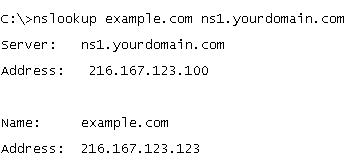 | |

Tidak ada komentar untuk "DISABLE DNS RECURSION"
Posting Komentar